Getting Things Done With Outlook and Asana
Nowadays, much of incoming (reactive) work arrives through email. In this post I want to share an approach I found efficient for myself to manage that work, in addition to proactive work. The process below builds on Getting Things Done time management method and the Eisenhower method for setting priorities.
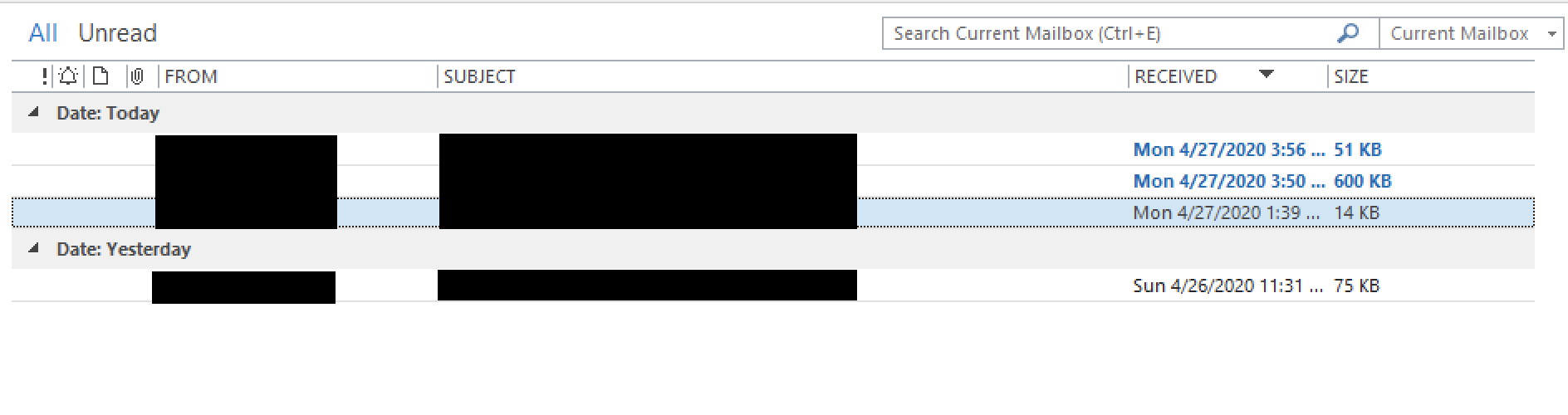
This is the regular state of my Outlook inbox (except some outliers here and there of course 😊). I usually do one of the following actions when processing inbox, and then archive the email immediately:
- If I estimate the task to be relatively short (up to 30 minutes), I work on it and reply
- In case I need help with the task, I delegate immediately
- Otherwise, I send the email to Asana using Outlook for Windows Quick Steps feature.
The quickstep is configured to forward the email to x@mail.asana.com address. Asana creates a task from that email and assigns it to me. I add the task to a specific project, always set a due date, and move to “Today”, “Upcoming” or “Later” sections.
Since I work with external customers as well, I have two Outlook folders: “Corporate” and “Customers” (otherwise I would have only “Corporate” or “Archive”). To find something, I use Outlook’s search instead of (over)organizing everything in multiple folders. For example, when I need to follow up on an email when done with a task in Asana, I just search for the task subject in Outlook (because the subject is the task name in Asana).
Asana’s “My Tasks” view is the only one that I use on a daily basis, across all projects. “Today”, “Upcoming” and “Later” sections serve as priorities, in that order. If the task is about an incoming request, I set the due date to the same day when I received the inquiry - this helps me add time sensitivity when prioritizing tasks. If the task is a follow-up, reminder, or something proactive, I set due date to the desired completion date and move it to “Today”, “Upcoming” or “Later” section according to priority. Asana has a neat feature for tasks to move automatically from “Later” to “Upcoming” section a week before the due date, and from “Upcoming” to “Today” on the due date itself. This essentially doesn’t require me to go back to the backlog and move things around manually, it just “comes back to me”.
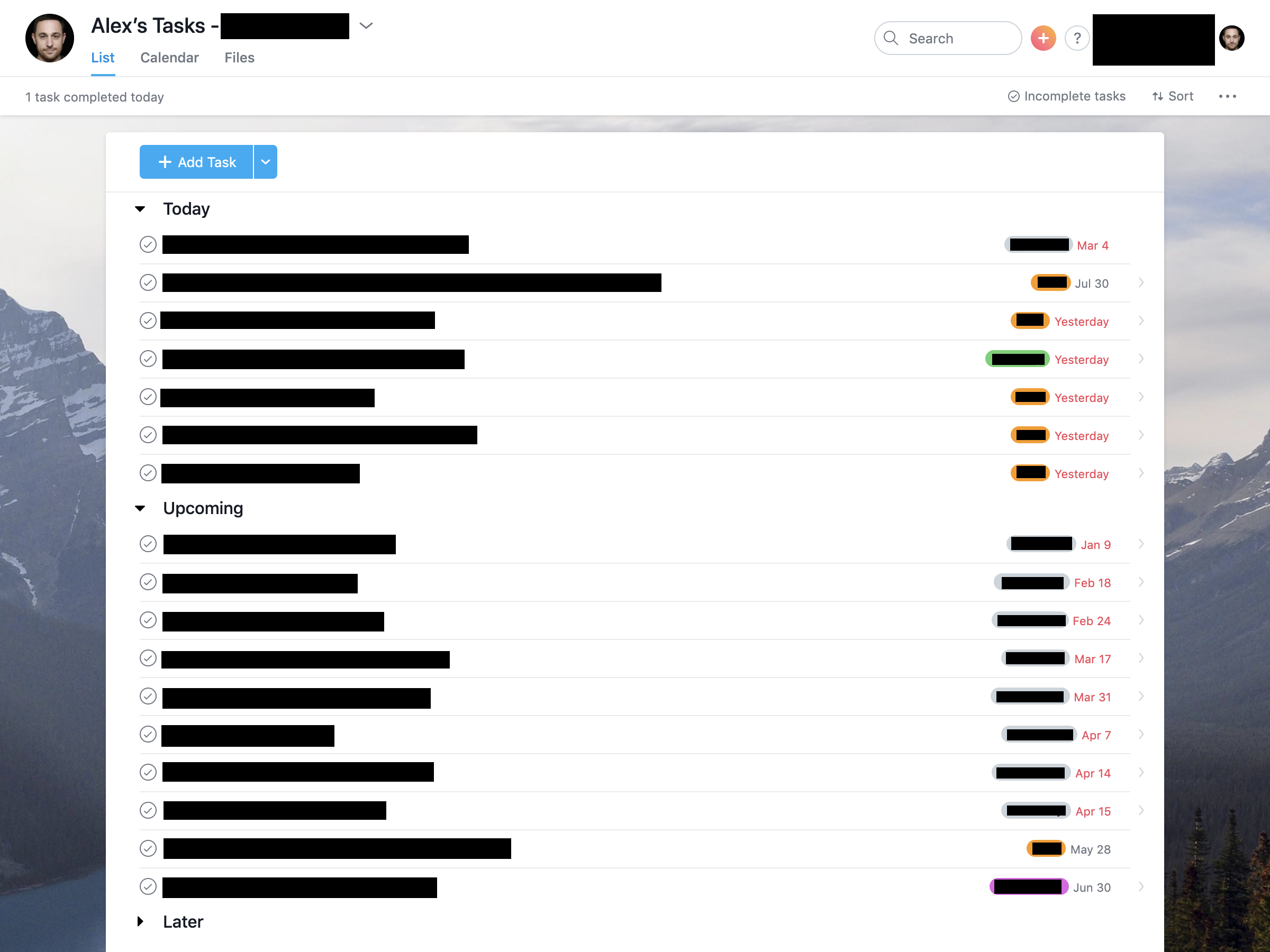
Asana’s Sync to Outlook feature allows me to view tasks based on their due dates in Outlook. It helps me a lot when planning meetings or other activities. I also have the “My Tasks” tab open at all times for prioritization, marking tasks as complete and picking up the next one.
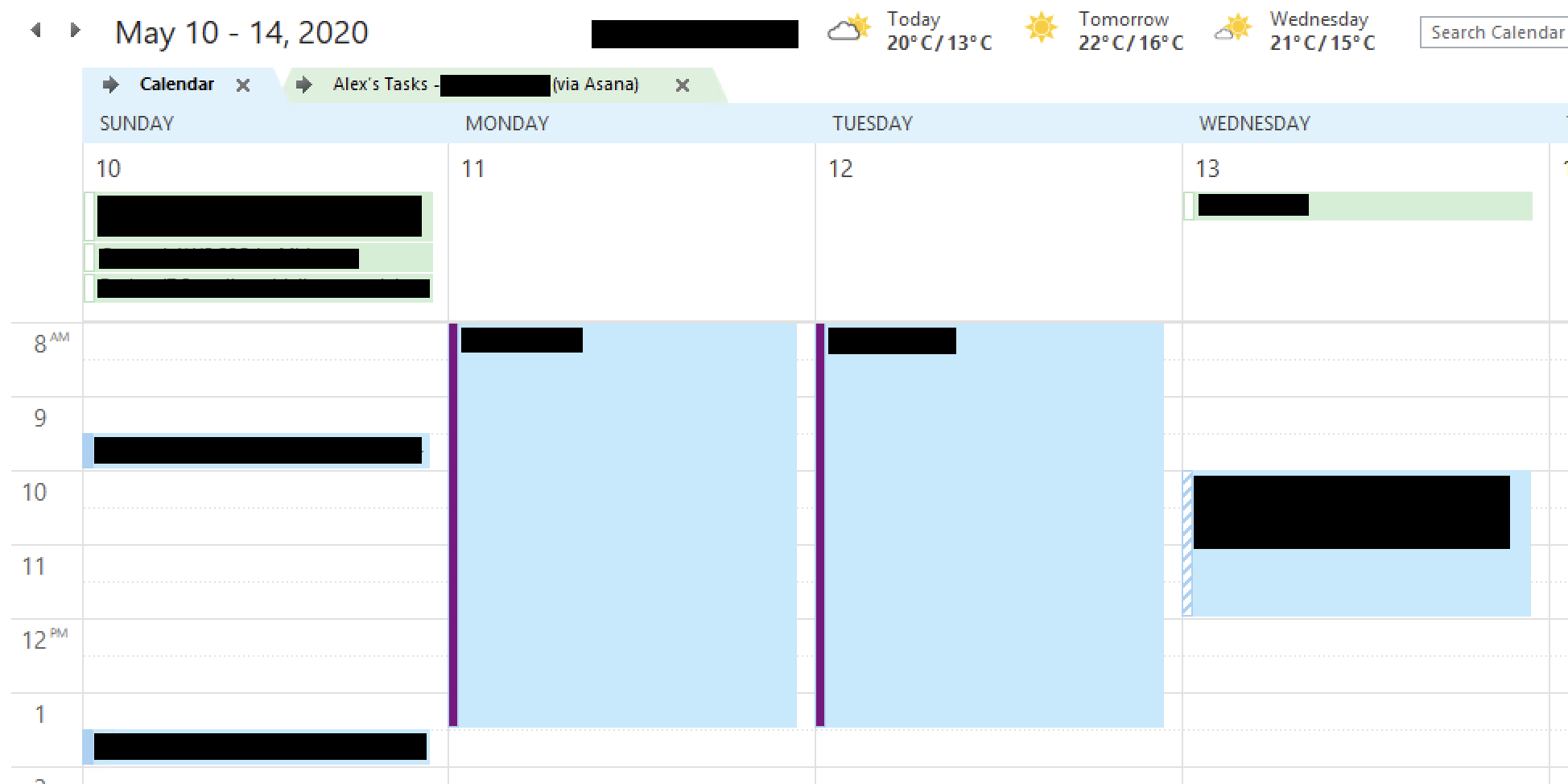
When I want to move multiple due dates around, I find Asana’s calendar view to make my planning and adjustments easier (list view doesn’t provide the same kind of time orientation as calendar does). I use the “My Tasks” calendar view to drag and drop tasks to change their due date. Clicking on a task will open a modal view, where I can use keyboard shortcuts for moving it to the appropriate section (e.g. “Later”).
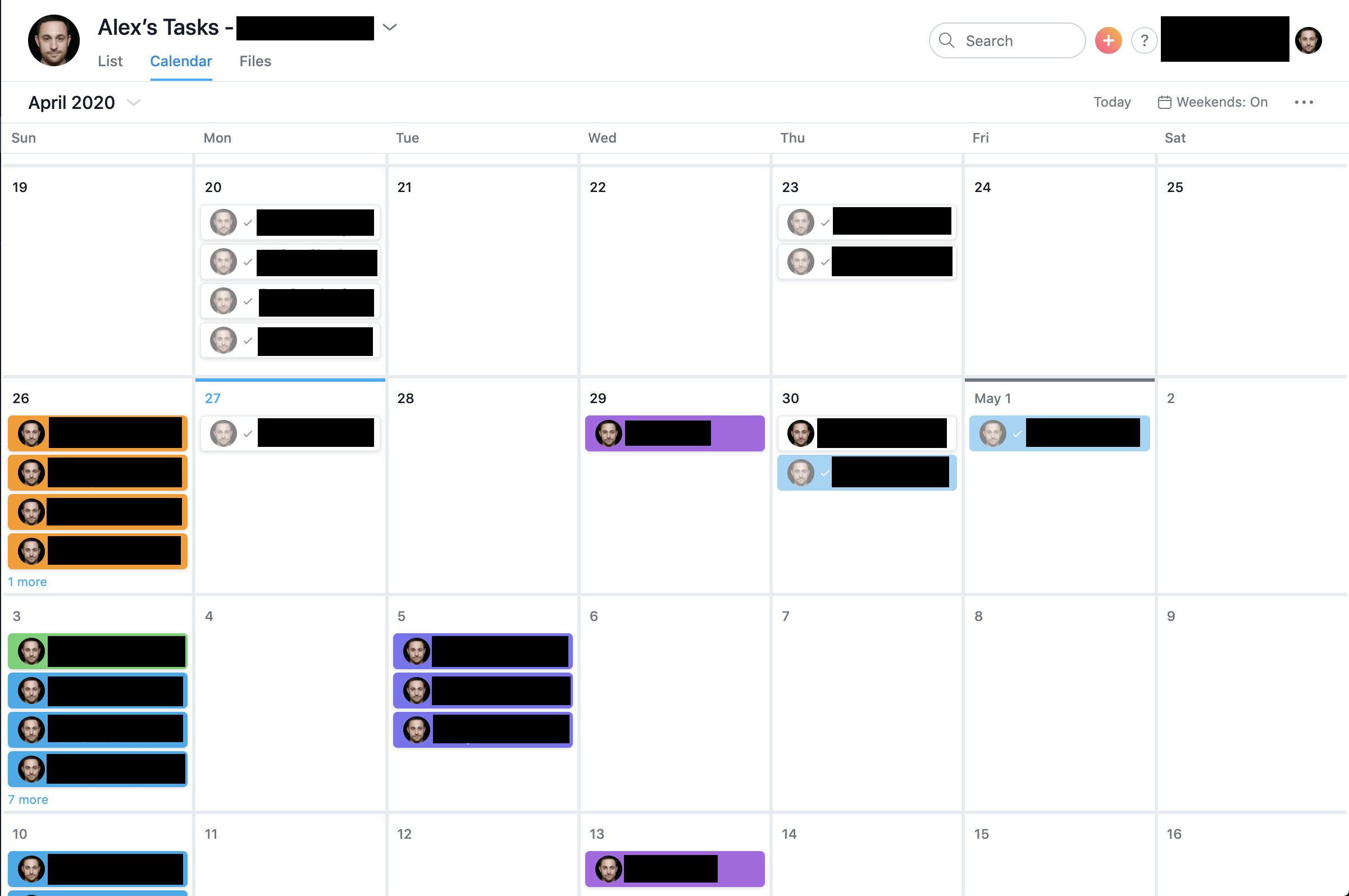
That’s all, folks :)